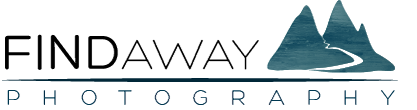Review: The New Luminar Photo Editing Software from Macphun

Luminar is a new photo editing program created by Macphun. It can either be used as a plugin for Lightroom or Photoshop, or as a stand-alone photo editor. You aren’t able to organize photos within Luminar, so I like to think of it as a replacement for the Develop module of Lightroom only.
At the moment, I do the majority of my photo editing in Adobe Lightroom, and because Luminar and Lightroom are quite similar in what they can accomplish, I’ve found that most of my thoughts about Luminar were made in comparison to Lightroom. So, it’s true that using both programs would be redundant because they both effectively give you the same result in terms of editing abilities.
But, at the same time, because Luminar doesn’t have a cataloging feature like Lightroom does (the Library within Lightroom where you can organize your photos), a lot of people might want to use the two programs together. You could organize your photos in Lightroom with folders and collections, and then move them over to Luminar to do the editing, and then export them back into Lightroom. Sounds a bit complicated, right? It can be, but it’s also not that difficult if you’re only editing a few pictures at a time.
I’ll be totally honest, before using Luminar, I really wanted to dislike it. I already have more programs and plugins installed than I know what to do with, and the last thing that I really want to do is try to learn a new program. But! You knew there was a “but” coming didn’t you? 🙂 But, I really enjoyed using Luminar. There’s something special about how they’ve incorporated the filters, layers, and masking into the program.
The program is super fun to use and lets you go off on so many creative tangents. It feels like it gives your photos a totally different look than Lightroom does and you can add different glows and colours to your photos that’s hard to achieve in Lightroom. While Lightroom is a clean and consistent editing process, it seems like Luminar lets you get your hands dirty and gets those creative juices flowing.
Don’t worry, I’m not going to quote Forrest Gump. But, this would be a perfect opportunity to say something about how using Luminar closely resembles a box of chocolates. Then I would say something about how when you use Luminar you never know what you’re going to get. But again, don’t worry, because I won’t quote the movie.
Although this shouldn’t really matter, I do think that MacPhun is a really cool company. They’re really trying to change things and they still have that “warm and cozy” company feeling to them that a lot of companies never really have. I really believe that they try to make their software as affordable and powerful as possible and I think that Luminar (and their other recently released HDR software Aurora HDR) are going to continually improve.
I also just want to quickly say that some of the links on this page may be affiliate links. This means that if you go through one of these links to make a purchase, I would get a small commission from it, but this doesn’t cost you anything extra. I also only review products and resources that I use and trust. I recommend them because I hope that they can be helpful or useful to you, not because of the small commission.
Video Review of Luminar:
I’ve also done a quick video review of Luminar where I walk through the program with all of the different features that I talk about below. So if you prefer video then check this one out:
Who is Luminar for?
So I’ll be really clear in saying that Luminar might not be for everyone. I am having a lot of fun with it and for the $53.00 (New Zealand Dollars) that I paid, I think that it’s more than worth it, but I think you would benefit most from the program if:
- You’re just starting out and you want a powerful way to edit your photos without having to spend a fortune on different software. Luminar will let you edit your RAW photos with ease and give you all sorts of way to get creative and edit some stunning photos.
- You’re looking to switch from another piece of software because you’re not able to get the effects and looks that you want to achieve. Maybe you’re bored with using the same programs and want some creative inspiration to take your photos to a different level or in a different direction.
- You don’t want to pay the monthly fees for Adobe Software. I am still on Lightroom 6, and I haven’t needed to move over to the Creative Cloud yet, so I’m happily sitting it out. There will, however, be a sad day when my fun will come to an end and I’ll have to move over to the Creative Cloud, and I’ll have to decide if I want to or not. If Adobe Creative Cloud costs roughly $10 per month, then with the current cost of Luminar, it would only be 6 months of use before you would have Luminar completely paid for. So, it’s something to seriously consider.
The Good Things About Macphun’s Luminar:
I like to think that I’m an optimist, so let’s dig into the positive things of Luminar first. It is, after all, an awesome program, so I think we should showcase the awesome things that it does.
1. Lots of Cool Controls and Sliders
It doesn’t take long within Luminar to realize that there are tons of different options and tons of directions that you can take with a photo. Some of the sliders are totally unique and can add some really cool effects.
There’s one slider called the Accent – AI Filter which pretty much does a one-stop-shop effect on the entire photo. It seems to analyze the photo and then enhance the vibrance and contrasts to give a single slider that can sometimes be all that you need for the entire edit. You can then tweak how much you want it applied as well.
Probably my favourite is a panel called Image Radiance. By playing around with the sliders in this panel you can give photos a really cool glow that makes them feel fantasy-like.
The Polarizing Filter panel is also really cool and is somehow smart enough to mimic the effects of an actual polarizing filter in the sky and water sections of a photo. It increases the vibrance and contrast in these areas and cuts the glare.
Then there’s the Foliage Enhancer which selectively gives you control of the leafy greens in photos with trees or bushes in them. I even tried to get a bit sneaky with this slider by editing a photo that had pale green moss on branches instead of leaves. I didn’t think Luminar would be able to recognize this as foliage, but it picked it up perfectly and allowed me to edit the moss in perfect isolation to everything else in the photo.
The Fog and Dehaze panels are really cool as well and kind of work as opposites. The Fog adds a bunch of haze to the photo, and the Dehaze removes a bunch of fogginess from the photo. Confusing, I know.
There are a ton of other sliders and panels as well that allow you to dig into the contrasts, the toning, the exposure, the colours, and the structure of the photo.
2. The Layers and Masks are Awesome
I think that one of the best features of Luminar is the ability to add Layers and Masks. This is something that has always made Photoshop unique and given it its mojo. Lightroom never had layers in it because it was never meant to be that sort of editor, but in Luminar it makes so much sense.
These layers let you isolate certain parts of the photo and to stack adjustments on top of each other over and over again to get different combinations and add or subtract adjustments from the mix with the click of a button.
With masks, you can apply an adjustment, then paint out (or in) certain areas so that the adjustment is only applied to certain areas of the photo. This way, you can make an adjustment, then apply it to only the sky for example.
Luminar also lets you blend different layers together. This adds to the extra possibilities and allows you even more creative potential.
Layers and masks are like mixing together a big pot of stew, chucking a bunch of stuff in, blending some of it together, and seeing what comes out the other side.
3. Luminosity Masking is Saweeet!
I probably could have just included this in the section above where I talk about Layers and Masks, but I think it deserves its own special mention. Luminosity masking is something that’s been a bit complicated and confusing to do in other programs like Photoshop, but in Luminar, it’s just a quick click of a button.
Luminosity masks then identify the light parts of a photo and separate them out so that you can edit the light and the dark areas of a photo totally independently. It sounds quite simple and easy (and now it is with Luminar), but it does open up the door for a lot of cool things that you can do.
4. The Program has a Unique but Effective Layout
In Luminar, you’re able to customize your panels and workspace. This means that if you’re working on a certain type of photo, like a portrait, landscape, architectural, or whatever it may be, you can customize the layout of your side panel.
This seems like a bit of a gimmick to me and I probably won’t be spending much time setting mine up with this sort of customization, but it’s a pretty cool idea.
I do really like everything else about the layout, however. You’ve got some display, export, history, undo and layout options along the top. Then tools and brushes along the right sidebar. Then presets along the bottom if you choose to display them. And the adjustment panels and filters down the right side.
Everything is out in the open and easy and intuitive to use once you’ve had a quick look around.
5. Filters
Filters are the name of the different panels that you can add into your workspace in Luminar. So, you add a new layer, and then to make an adjustment to the exposure, you add the Exposure Filter. Then when you want to add a contrast adjustment or image radiance adjustment, you drag in the filter that you need.
This lets you work through a photo in a really methodical process and is a different approach to what a lot of programs do. It’s quite cool and I like it a lot.
6. Similar in Use as Aurora HDR
When Macphun released their Aurora HDR I jumped all over it. Up until then, I was using a program called Photomatix to put together my HDR photos and it worked, but it was super clumsy and confusing.
I’ve been super excited about Aurora HDR, however, and I use it tons when I want to combine photos into HDR’s. The cool thing is that Luminar has a very similar layout. So once you learn how to use one of them, the other one will feel very familiar.
7. The Presets are Quick, Easy, and Powerful
I use the presets in Lightroom a lot. Either making my own, downloading free ones online, or even using preset systems if I want to get really nerdy. Sometimes I’ll even invite friends over to have an old-fashioned preset party.
In Luminar, however, presets are taken to a whole new level. When you add a preset, it gets added kind of like a filter. So you can adjust the amount or the opacity of it to increase or decrease the effect. Or you can mask out certain areas so that the preset only gets applied to a small portion of the photo. So the possibilities are endless and they let you quickly and easily edit photos with only a few clicks.
8. It’s Cheap as Chips
Here’s a quick side story. Since living in New Zealand for a while, everyone seems to use these awesome sayings and phrases. They’re totally different than what I’m used to in Canada. One such saying is “Cheap as chips mate!” and another is “Rough as guts.” Anyways, continuing on.
Luminar is super cheap compared to a lot of other programs. I paid roughly 53.00 NZD for my copy. My only advice is to keep an eye out for discounts or flash sales. It seems like Macphun is always doing this sort of thing and there are occasionally discount codes or coupons floating around. So, before you lock it in, take a quick look around and make sure that you’re getting the best price at the time.
They also often bundle the program with other things like tutorials or presets so you can get some cool add-ons for quite cheap if you’re into that.
The Bad Things About Macphun’s Luminar:
Well, not everything can be happy and fun all of the time, and I’d probably sound a little bit biased if omitted this part, so let’s talk about some bad stuff shall we?
1. A Bit Cumbersome and Slow to Use
When you’re editing photos in Luminar, there are times when it just feels clunky. Every time you slide a slider around, it takes a split second for the photo to catch up and a little loading icon pops up that says “Image Processing.” This has actually gotten a lot better since the first Aurora HDR came out, but a small trace of it is still present every now and then in Luminar.
The bigger problem for me is that sometimes when you go to do something like crop an image, the photo has to load and process before you can do anything. It just seems like you’re always moving around a big clunky file from place to place which sometimes slows things down.
I have quite a fast Macbook Pro, so it shouldn’t be a computer issue. And again, it isn’t so bad that you can’t do anything, but it’s just a minor point that I wanted to bring up.
I have no idea how Lightroom or Luminar are developed and coded, but it seems like Lightroom uses a small side-car file to store all of the edits which allows it to be light and nimble, but Luminar is always carrying around the entire file and having to load and drag it around from place to place as you move around through the editing panels.
2. Lack of Cataloging
One thing that Luminar lacks that makes it hard to stand alone as your sole editing program is the cataloging. I organize, prune, and catalog all of my photos within the Library module of Lightroom through folders and smart collections. This is something that will probably force me to always be a Lightroom user (although that’s probably not a bad thing) and something that I don’t think Luminar could replace. You could probably set up folders and stuff on your hard drives where you store your photos which would allow you to access and organize them easily, but Lightroom does such a good job of it already.
So it might not be a make or break thing, and Luminar still serves a purpose beside Lightroom, but without a cataloging feature, it might not be able to completely replace Lightroom for you.
Update: Since writing this post initially, I’ve found a chart that Macphun made to compare Lightroom, Luminar, and Aperture. It’s quite interesting and it shows that a cataloging feature in Luminar is “coming soon.”
3. A Less Clean Look Compared to Lightroom
This one is a bit harder to describe, but the adjustments and enhancements to photos in Luminar don’t quite look the same as in Lightroom. Lightroom to me has always been really accurate and precise and you knew exactly what each slider was going to do. This makes it predictable and feels like you’re in complete control the entire time.
Luminar, however, lives life a bit more on the wild side. It’s easy for a photo to get out of hand in Luminar and its sliders can sometimes give you unexpected results and can totally change the look of the photo. It also tends to give your photos a more processed look and they end up looking more like a typical HDR photo.
It’s tough to explain, but the best thing that I can come up with is that photos processed in Luminar end up looking less clean than Lightroom. This isn’t necessarily a bad thing and can lead to really cool effects and edits (especially if you’re trying to change things up and get away from your standard Lightroom look) but it’s not quite the same clean, realistic look that Lightroom puts out.
4. Previews don’t look as good as Lightroom
This one again might be more of my own opinion but while you’re editing a photo in Luminar, it doesn’t seem as high of quality as what you get while editing in Lightroom. It seems to lack the fine details and crispness and looks a bit more muddy. Once you export the photo as a .jpeg or a .tiff, however, it looks really good and the quality comes back.
It might just be because I haven’t spent enough time in Luminar yet, but I just wanted to mention it.
5. Lack of Panorama Stitching or HDR
One thing that I’ve loved having in the newer versions of Lightroom is the ability to Photomerge. This is Adobe’s way of combining/stitching photos into either Panoramas or HDR’s. HDR isn’t a huge concern because I usually do this in Macphun’s Aurora HDR anyways, but not being able to do panoramas is a bit of a bummer. This means that I still have to do this in either Photoshop, Lightroom, or another panorama specific software.
6. You Lose the Native Raw File Format After Editing
It shouldn’t be a surprise at all, but when you move a photo into Luminar, it takes on a different file format with the extension .lmnr and it loses the native raw format. This is the same as what Photoshop would do with .psd and is similar with most other programs.
Lightroom, however, is able to maintain this native raw format (or convert it to Adobe’s own raw format called DNG) even after editing. This lets you edit photos as much as you want, without ever affecting the base file. In this way, editing in Lightroom is completely non-destructive, whereas editing in Luminar is not.
I still don’t know enough about the .lmnr file format to know if it’s completely lossless, or if it ends up cutting out a bunch of information like a .jpeg would, but it’s a little bit less convenient than how Lightroom treats files. I was also really surprised at how large a file out of Luminar becomes after editing. I was halfway through editing a photo once and went to save it as a .lmnr file and its size was just under 300mb! That’s huge considering that the original file was around 25mb.
You can, however, export any of your edited photos as a .tiff file or a .jpeg which brings it back down to the smaller file sizes, but then the edits are baked into the photo and any further editing that you wanted to do to that particular file would be on a file with reduced quality compared to the original raw.
None of this is much of a surprise and is the same way that Photoshop and other programs handle files that enter and leave the program, but it’s just one more reason that I don’t think that Luminar would ever completely replace Lightroom for me. The lossless and non-destructive editing of Lightroom is way too valuable and unique to give up and is something that Luminar could never replace.
Final Thoughts on Luminar:
After playing around with Luminar for quite a while, I started to develop the idea that Lightroom and Luminar are like two brothers that are the same in many ways, but very different in their personalities.
Lightroom is like the proper brother who excelled in school, always dressed smartly, was very reliable and always on time. He’s the one who is always organized (actually let’s change that to obsessively organized), loves working hard, washes his hands before and after going to be bathroom, and his favourite saying is “if you’re not giving 110%, why try at all.” You know the type…
Luminar on the other hand, also excelled in a lot of areas, but no one ever made the mistake of calling him organized. His room was always a mess, he was always late for appointments (if he didn’t forget about them completely) and if you asked his parents about his behaviour when he was young…well…maybe just don’t. Luminar, however, was exceptionally creative and he would see things different than anybody else could. He was exceptionally talented in arts and sports and there was so much deeper within him that you would discover once you got to know him better. He also had tons of friends, was always the life of the party, and was simply fun to be around.
So, I know it sounds more like the beginning of a fairy tale about two princes, but this is what I kept thinking while I was using Luminar.
All in all, I think that the Adobe suite with Lightroom and Photoshop will always be king. But since switching to the Creative Cloud with monthly fees, I know that it has turned a lot of people off. Because of that, it’s really nice to see awesome companies like Macphun coming out with really competitive, capable, and intuitive programs that will let you keep editing your photos, especially if you don’t want to jump onto the Creative Cloud bandwagon.
Other Reviews on Macphun’s Luminar to check out:
Sometimes I like to tell myself that me and my blog are the only ones in your life. But, I know that you’ll just say things like “it’s not you, it’s me” and “I want to see what else is out there.” No hard feelings here. Because of this, I’ve put together a list of links to other really good reviews of Luminar so that you can get some other opinions.
 What is this site about?
What is this site about?
This site is my place to share everything that I know about photography and travel. I'm not an expert, I'm just a guy who loves this stuff and I want to share everything that I learn, as I learn it, with complete honesty and transparency. So, whether you're looking to improve your photography or you want to learn more about travelling to a new place, I want to help you on your journey. Check out my about page to find out more and get in contact with me. I'd love to hear from you!